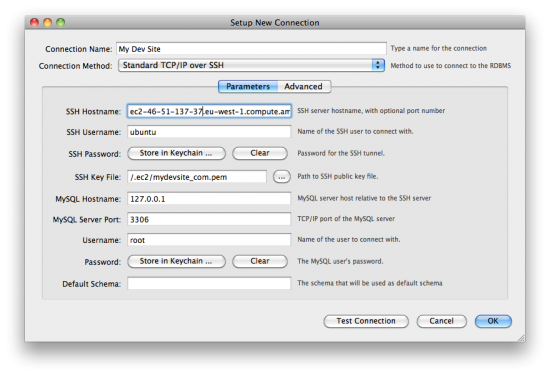Posts Tagged ‘Ubuntu’
Customizations for a Trac & Git install
I spent 2 days setting up my trac server the way I wanted it. Here’s what I did.
These instructions will help you get going faster than I did. There are a few things that need to be tweaked to get it working, and a couple of modules that will make administration easier.
My setup has the following requirements:
No anonymous/public access, SSL traffic, accountmanager plugin to add and configure users through the trac webadmin interface, and gitplugin for use with a Git repository.
These instructions also assume that you are using a Trac appliance AMI at Amazon Web Services from Turnkey Linux which is built on Ubuntu 10.04.1 JeOS.
Change the hostname through webmin to the fully qualified name that you want to use.
Confirm that both /var/spool/postfix/etc/hosts and /etc/hosts use the hostname.
/var/spool/postfix/etc/hosts didn’t seem to get updated properly and was using “trac” as hostname.
POSTFIX CHANGES
General Options:
Set postfix to use hostname
Internet Hostname of this mail system: Default (provided by this system)
the appliance is configured for “localhost” which causes a SMTP 550 invalid HELO rejection
TRAC PLUGINS:
Installed AccountManagerPlugin
$ easy_install http://trac-hacks.org/svn/accountmanagerplugin/0.11
sub-plugins (assuming the use of htpasswd file for user store)
AccountManagerAdminPage
AccountManager
HTPasswdStore
AccountChangeListener
AccountChangeNotificationAdminPanel
AccountModule
LoginModule
Configure Accounts:
You want to use htpasswd as password store which is located at /etc/trac/htpasswd
$ chgrp www-data /etc/trac $ chown www-data /etc/trac $ chgrp www-data /etc/trac/htpasswd $ chown www-data /etc/trac/htpasswd
In Trac webadmin interface -> Admin/Accounts/Configuration
HTPASSWDSTORE = true (1) filename /etc/trac/htpasswd
DISABLE TRAC’s login so you can use the form based login.
$ nano /var/local/lib/trac/git-/conf/trac.ini
and make sure the following line is in the components section
[components] trac.web.auth.loginmodule = disabled
Comment out Trac’s HTTPD CONF so that Apache does not do the authentication and popup an http dialog.
$ nano /etc/trac/apache.conf
comment out the “Require valid-user” like the example below.
AuthType Basic AuthName "Trac" AuthUserFile /etc/trac/htpasswd # Require valid-user
Installed NoAnonymousAccess Trac Plugin
$ easy_install http://trac-hacks.org/svn/noanonymousplugin/0.11
Installed IniAdminPlugin Trac Plugin
$ easy_install http://trac-hacks.org/svn/iniadminplugin/0.11
Configure Notifications in Trac:
In Trac webadmin interface -> Admin/trac.ini notification tab (or do through the actual trac.ini file)
Set always notify owner: True
Set smtp_from_name (username@host.domain.tld – that you set in previous setep in webmin)
Set smtp_from (username@host.domain.tld – that you set in previous step in webmin)
Configure Apache2 to redirect all traffic from HTTP to SSL (HTTPS)
$ nano /etc/trac/apache.conf
edit the virtual host for port 80 like so that it looks something like:
ServerName hostname.domain.tld Redirect / https://hostname.domain.tld # UseCanonicalName Off # ServerAdmin webmaster@localhost
the hostname.domain.tld is what you set the hostname in previous sections above. All browser requests to HTTP will now automatically be redirected to HTTPS.
You must restart both postfix and apache after making most of the changes above, so if something doesn’t work, try restarting the services. You should do this at the very end anyway.
$ service apache2 restart $ service postfix restart
One final note is that you’ll want to set the user permissions in trac to what ever you prefer. I removed all permissions from anonymous and added all permissions to authenticated users with a few exceptions.
$ trac-admin /var/local/lib/trac/git-permission remove anonymous '*'
The code above is the easy to remove permissions for anonymous.
There is no easy way to add all the permissions to authenticated users however….a little bit of a time consumer.
Hope that helps!
How to create a MySQL Workbench connection to Amazon EC2 server
I’ve been working with Amazon Web Services (AWS) Elastic Cloud Computing (EC2) quite a bit recently.
I’ve also started working with Ubuntu at the same time. The result is the ability to quickly spin up new instances of Ubuntu server to use for various reasons without all the hassle of new hardware, or even alot of configuration headache. Using Amazon Machine Images (AMIs), an administrator can spin up an instance that is already configured, patched, and ready to run.
Using this technique and technology that is new to me has created a bit of a learning curve, and one thing that caught me off guard was the need to use keypairs instead of username/password to access the servers, which is more secure, and is the default method for accessing AWS EC2 servers.
I was able to easily figure out how to access an AWS EC2 using a keypair with SSH command line, and Filezilla, but MySQL Workbench seemed a little more complex.
Above you can see the diagram, which shows my new connection dialogue screen.
Read the rest of this entry »
Using Linux Ubuntu 10.04 Lynx server
A few weeks ago, I wrote a blog entry asking the community about your thoughts on Fedora/CentOS versus Debian/Ubuntu.
In the end, I decided that there was so much discussion going on about Ubuntu that I wanted to give it a try. So I’ve been using Linux Ubuntu 10.04 Lynx server. I’ve setup an instance at Amazon Web Services (AWS) Elastic Cloud Computing (EC2).
Overall, things seem pretty straight forward and there seems to be quite alot more documentation out there about how to use/configure Ubuntu. There is definitely a larger community. I’m coming from cPanel (on CentOS 5) to Ubuntu, so I’m really coming from the cPanel discussion forums/”How To” blogs to the Ubuntu discussion forums/Blogs.
Working with EC2 has been quite a steep learning curve, but there are loads more possibilities, such as the ability to detach a storage volume, shut down a virtual machine, and start up a larger, more robust virtual machine and re-attach the volume in just a few minutes with little planning or preparation.
It is a little tedious working with the sudo command however. I’ll have to admit that it is hard getting used to using it all the time.
Are there any others out there using EC2 extensively?